5 Advanced Google Business Profile Tips
5 Advanced Google Business Profile Tips to Supercharge Your Landscaping Leads (FREE + DIY)

The average landscaping job in the U.S. is worth $3,648 (Angi).
Now imagine this: one extra job from your Google Business Profile each month could be worth $43,776/year. That’s a skid-steer, a crew member, or your winter cashflow covered — all from spending 30 minutes making free updates.
In our last blog, 5 Quick Wins to Boost Your Landscaping Business on Google, we showed you how to:
✅ Set up categories
✅ Add service areas
✅ Upload photos
✅ Update hours
✅ Collect reviews
Those “quick wins” are your foundation.
But if you want to rank higher in the Local Map Pack, land better-paying jobs, and become the go-to service provider in your area, you’ve got to go beyond the basics.
The good news? These next steps are free, DIY, and built for landscapers, tree services, and other green-industry pros.
How to Access Your Google Business Profile
1. Sign in to the Google Account you use to manage your Business Profile.
2. Go to your profile at business.google.com.
⚡ Pro Tip: If you search for your business on Google Maps and see “Own this business?”, your profile is unclaimed.
👉 Start here first: How to Claim Your GBP and Start Ranking in the Local Map Pack.
1. Add Products + Service Menus
Most landscapers never touch the “Products” tab. Big mistake. It’s one of the easiest ways to tell Google (and homeowners) exactly what you do.
Click "Edit Products"
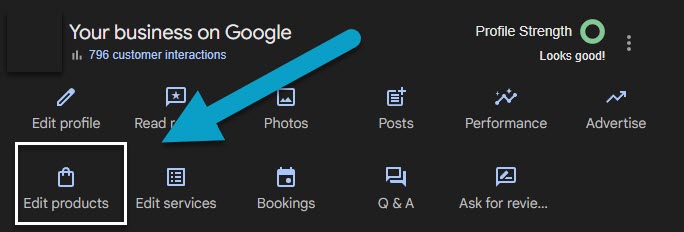
Click "Get Started"
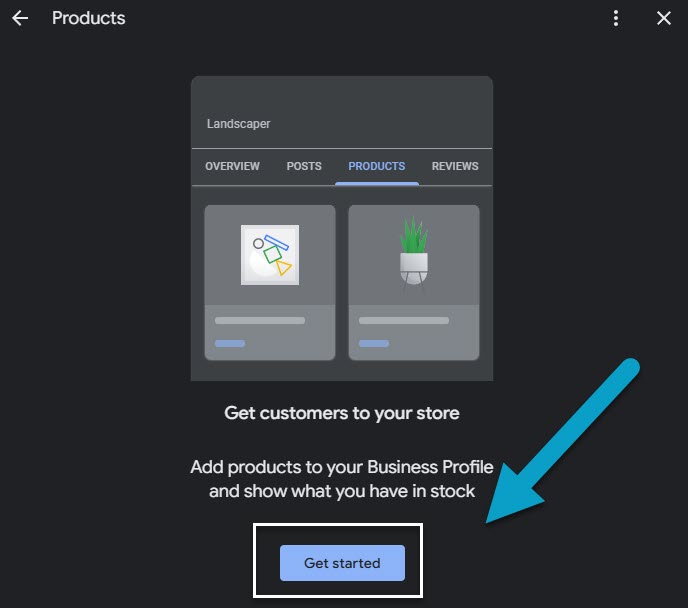
This will bring you to the products page, click "Add Product"
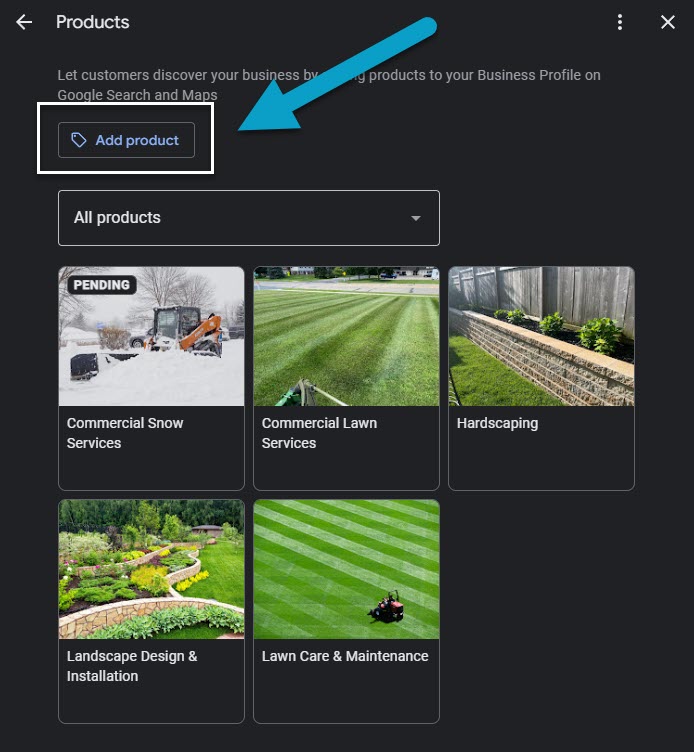
What Add each core service as a “product” → Mulch Installation, Patio Builds, Seasonal Cleanups, Retaining Walls, etc.
Include a short description, price (optional), and a link back to your site.
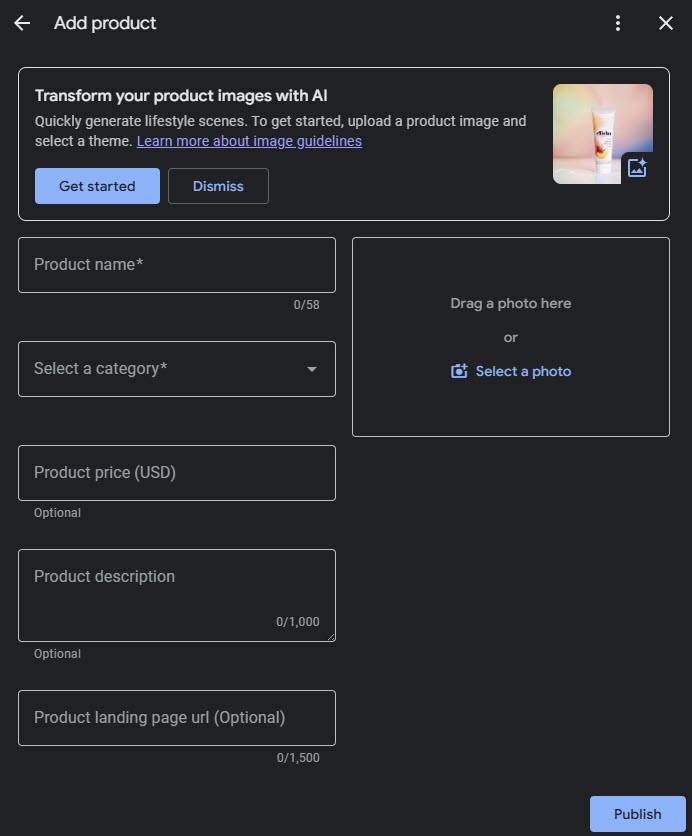
👉 Why it works: More keywords = more ways to rank. Plus, homeowners see a complete, professional profile.
⚠️ Don’t do this: Adding one vague “Landscaping Services” product. Too generic. Break it out into specifics.
💡 AI Prompt to Try:
“Help me update my Google Business Profile ‘Products’ section based on the services I offer. For each service, create:
Product Name: Short, homeowner-friendly (e.g., Retaining Wall Installation).
Category: Closest match (e.g., Landscaping, Hardscaping, Lawn Care).
Description: Under 1,000 characters, friendly tone. Naturally include location + service keywords like ‘patio install in [city].’
Price: Optional.
Landing Page URL: Optional (if I have a service page).
If you’re unsure of my services, ask me for clarification before writing.”
2. Post Weekly Updates (Google Posts)
Your GBP (Google Business Profile) isn’t static.
Think of it as a mini social feed inside Google.
Click "Posts"
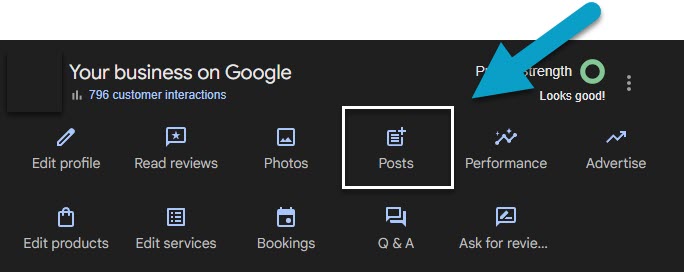
Click "Add Post"
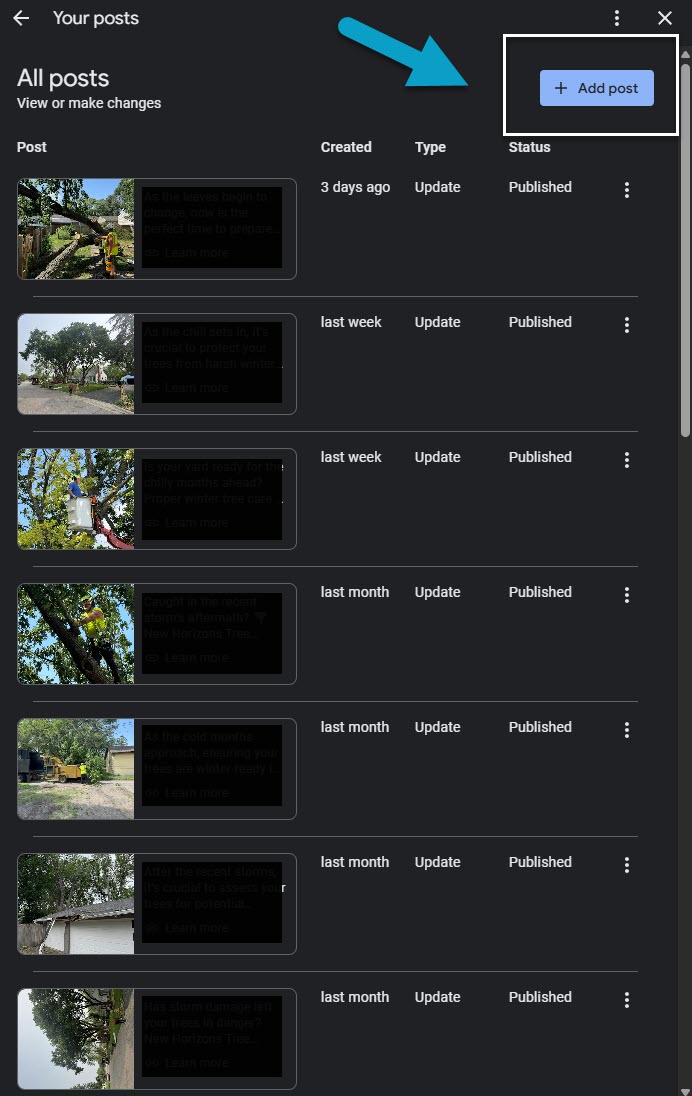
What to do:
Post 1–2 real photos weekly.
Add a 100–150 word caption.
Highlight recent jobs, seasonal tips, or promotions.
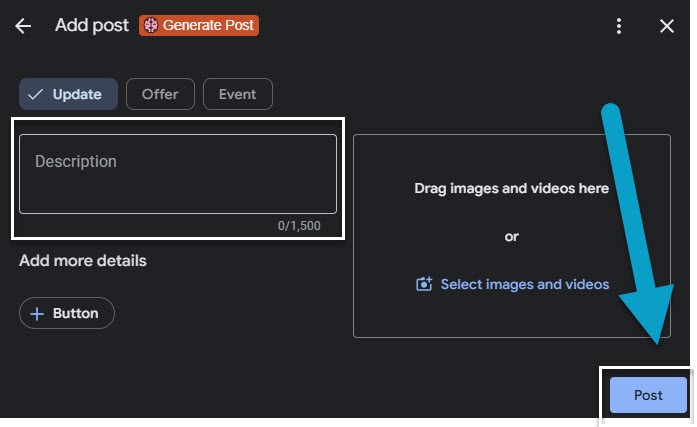
👉 Why it works: Active profiles rank higher. Customers trust businesses that look alive.
⚠️ Don’t do this: Upload stock photos. Homeowners know the difference.
💡 AI Prompt to Try:
“Write a Google Business Profile post (100–150 words) about a [service] we completed in [city].
Include:
Opening Hook: 1-line attention grabber (e.g., ‘Another patio install wrapped up in [city]!’).
Project Details: What was done, in a friendly, professional tone.
Local SEO Keywords: Naturally include location + service keywords (e.g., ‘retaining wall in [city], landscaping in [city]’ and reference our business name when it makes sense.).
Call to Action: End with a clear next step (e.g., ‘Book your free estimate today!’).
Format: Short paragraphs or bullets for easy reading.
If you’re unsure which service or city to highlight, ask for clarification before writing the post.”
3. Turn On Messaging
Every extra step between a customer and your phone number = lost money.
GBP dashboard → “Messages” → turn on messaging
What to do: Enable messaging in your GBP dashboard so prospects can text you directly.
Go to Profile → Messages → Turn On.
Add your cell or business text line.
Set up auto-replies so no message goes unanswered.
1.) Click "Edit Profile"
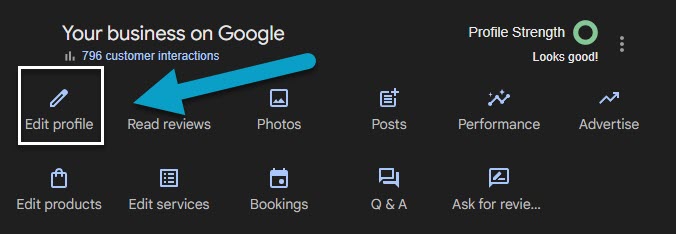
2.) Once there, navigate to the "Contact" tab:
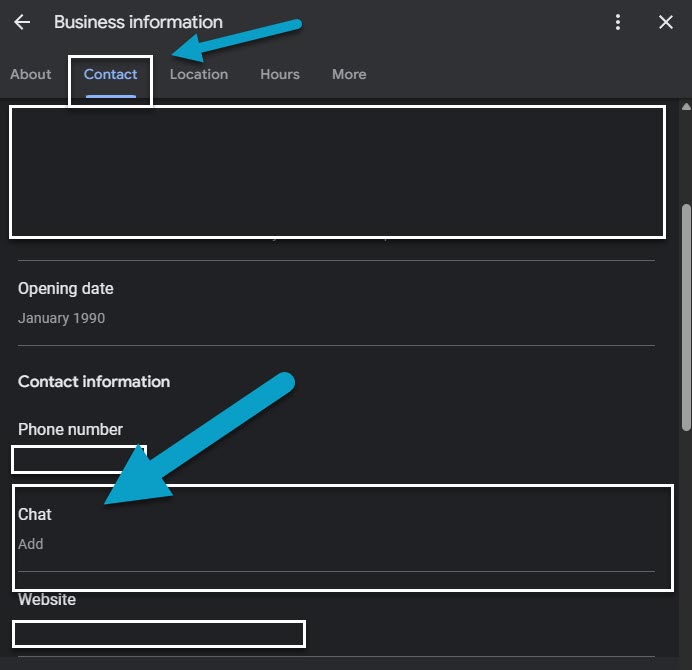
3.) Click "Add" and then enter the preferred phone number you'd like to receive texts messages on, hit "Save" then wait 10 minutes. Once the edit is accepted try a test message to see how it works.
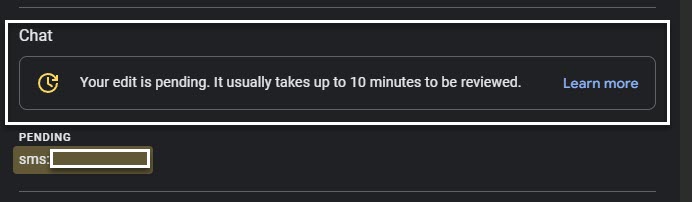
👉 Why it works: Customers love texting. In fact, 70% of people prefer to message businesses instead of calling (Podium).
⚠️ Don’t do this: Turn it on and forget it. Slow replies = lost jobs.
💡 AI Prompt to Try:
“Write 3 short, friendly auto-reply messages I can set up for GBP Messaging.
Each should:
Thank the homeowner for reaching out
Confirm we’ll reply soon
Offer a quick call-to-action (e.g., send address, service type, or best time to call).”
4. Fill Out Q&A's
Your Q&A section is free SEO real estate. Don’t leave it blank.
What to do:
GBP dashboard → “Q&A”
Add your top 10 FAQs manually (don’t wait for customers to ask).
Example:
❓ Do you offer free estimates?
✅ Yes, we provide free estimates within 25 miles of [city].
1.) Click "Edit Profile"
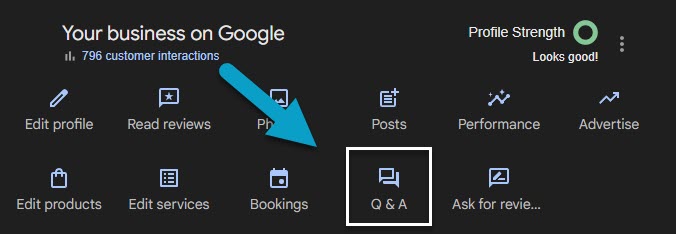
2.) Once there, you will see the FAQ's page, click "Ask a Question"

3.) Enter a question frequently asked by your customers and hit "Post" to submit.
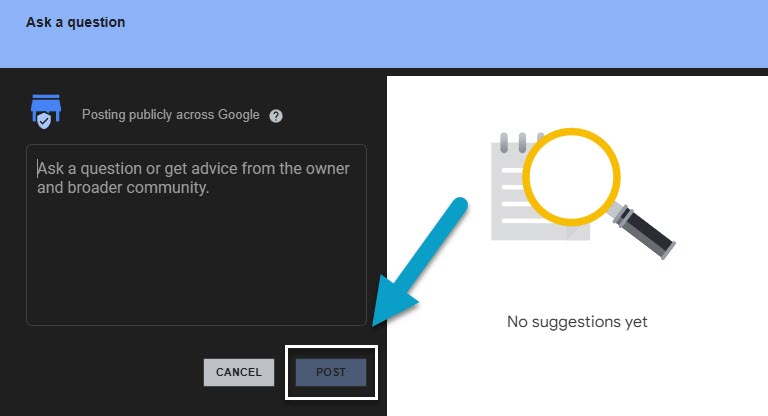
4.) After posting the question you will be given the option to answer it yourself, simply respond to the frequently asked question you just submitted (keeping in mind Local SEO best practices) and then click "Post" to submit.
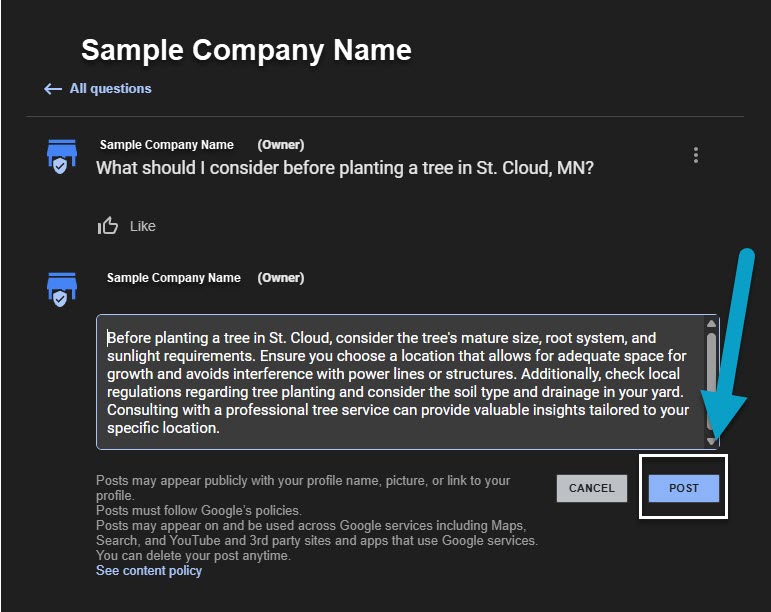
👉 Why it works: You control the conversation. Customers feel confident before they call.
⚠️ Common mistake: Leaving Q&A empty. When random customers post inaccurate info, it hurts your profile.
💡 AI Prompt to Try:
“Generate 10 FAQ entries for a landscaping company’s Google Business Profile.
For each entry:
Question homeowners would ask
Clear, professional answer
Naturally include location + service keywords (e.g., ‘Yes, we provide lawn care in [city] and surrounding areas.’)”
5. Build Free Citations (NAP Consistency)
Google ranks businesses it can trust. Consistent Name, Address, Phone (NAP) = trust.

What to do:
Update your business info across free directories like Yelp, Bing Places, Apple Maps, Facebook, Nextdoor, Houzz, and Angi.
👉 Why it works: The more consistent your info, the more confident Google is that you’re the real deal.
⚠️ Don’t do this: Use “LLC” in one place, leave it off in another. Or “St.” vs. “Street.” Keep it identical everywhere.
💡 AI Prompt to Try:
“List the top 20 free directories for landscaping businesses in the U.S. where I should ensure my Name, Address, and Phone exactly match my GBP.
For each directory, include:
Platform Name
Link to submit/update listing
Why it matters for SEO.”
Wrap-Up
These 5 advanced GBP tips won’t cost you a dime — just 30 minutes a week.
✅ Add products & services
✅ Post weekly updates
✅ Turn on messaging
✅ Fill out Q&A
✅ Fix NAP across directories
Do this, and you’ll instantly stand out from the 9 out of 10 landscapers who never go beyond the basics.
The result? More visibility. More trust. More calls. More jobs.
Next Steps
Still unclaimed? 👉 How to Claim Your Google Business Profile (Step-by-Step Guide)
New to GBP? 👉 Start with the 5 Quick Wins (30 Minutes or Less)
Want to dominate locally? 👉 The Holistic SEO Blueprint for Landscapers (aka #RankAndBank) — Coming Soon
Want clarity on your own business? 👉— see exactly how your GBP, website, citations and reviews stack up.
Here’s what the audit gives you:
A simple scorecard showing where you’re winning (and where you’re invisible)
A breakdown of your GBP, website, citations, and reviews
The top 2–3 quick wins you can implement this week to bring in more calls
📅 To review your results Book Your Free Audit Review Call, — We’ll walk you through the results, highlight the money leaks, and show you how to build a repeatable system for landing jobs straight from Google.
No fluff. No pressure. Just clarity — the #RankAndBank way.

